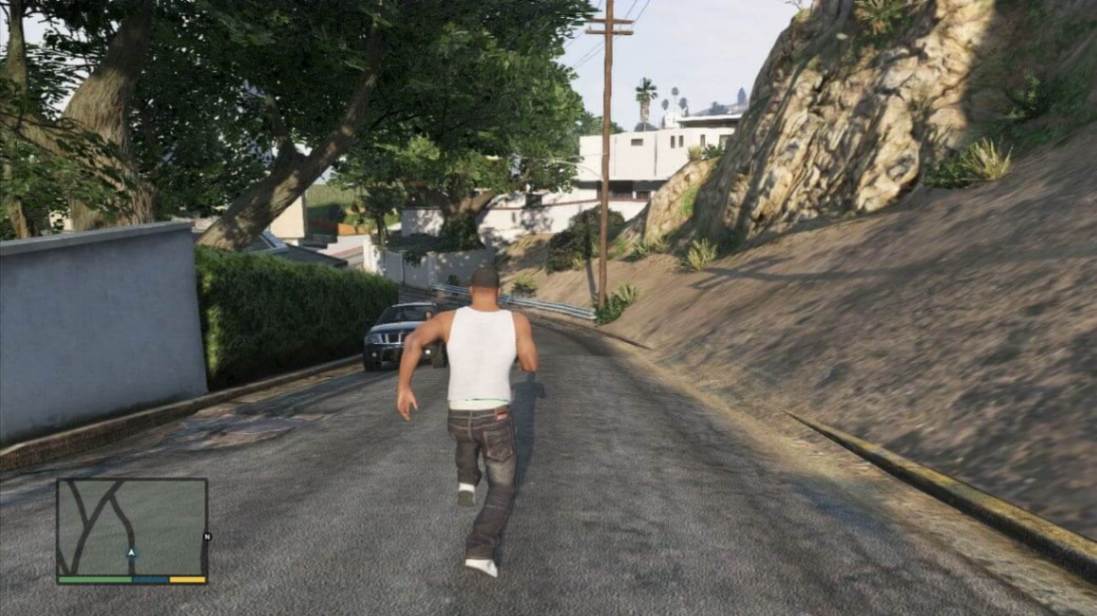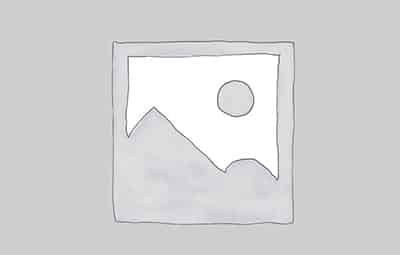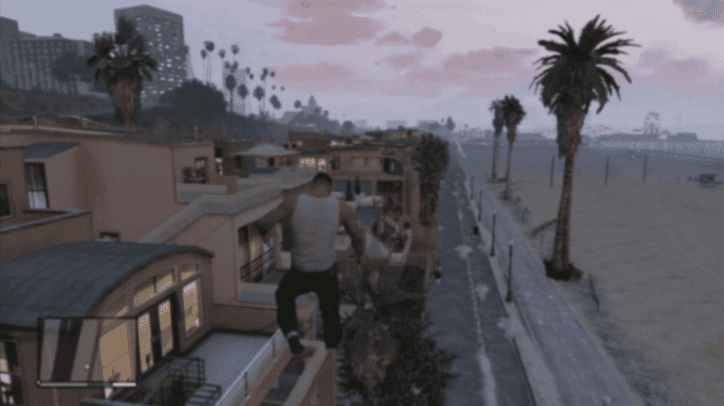How to Transfer GTA V Files
- Grand Theft Auto V
- Jun 01, 2020
- Daniel Russo
- 7
- 0
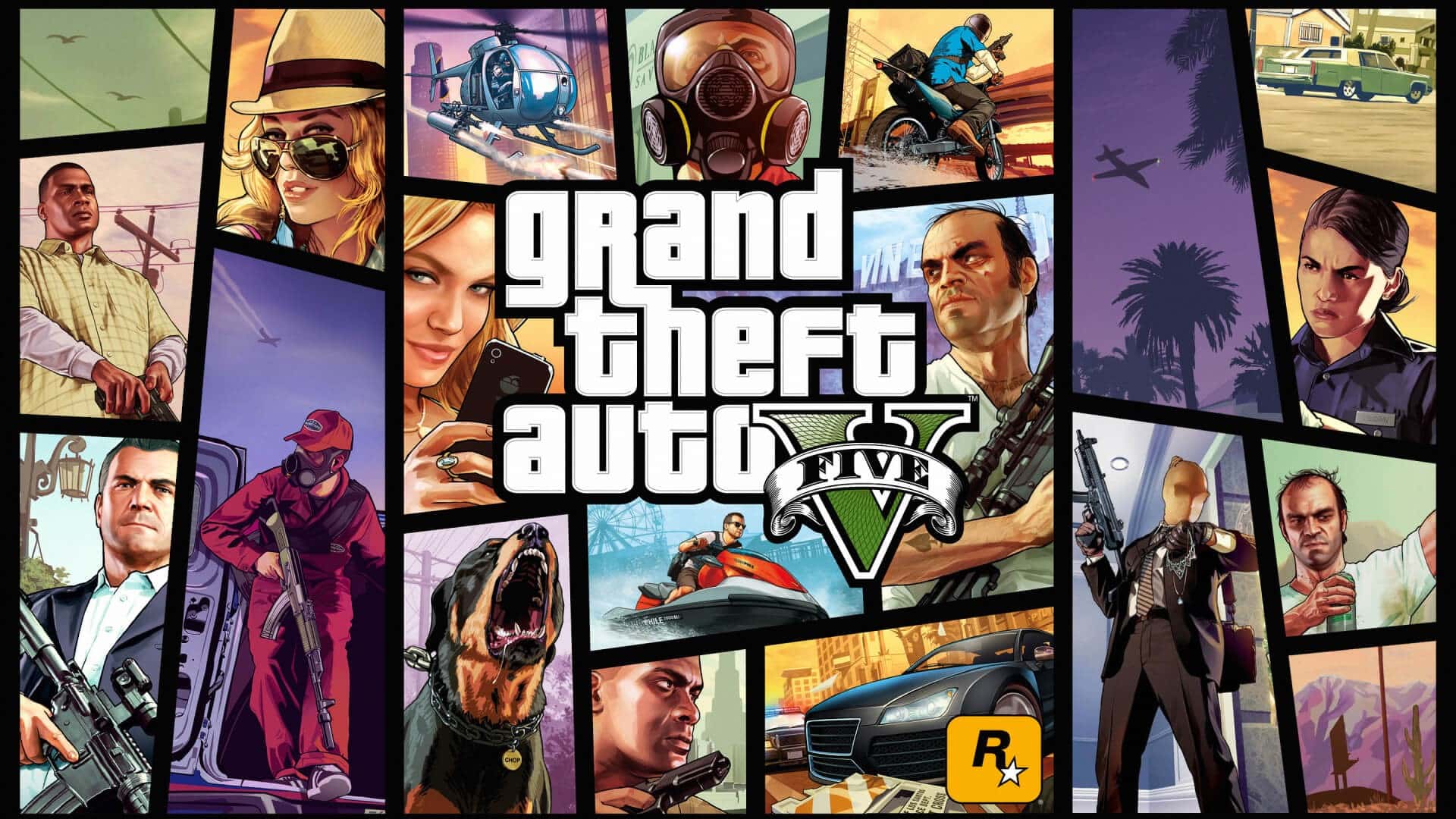
HOW TO TRANSFER GTA V FILES
On 15th May 2020, Epic Games unveiled its free mystery game to be the GTA V Premium Edition. Once this news spread like wildfire, gamers all around the world flocked to the Epic Games Store, hoping to claim their free copy of GTA V.
Here you will learn how to transfer GTA V files. Unfortunately, due to players overloading the servers, the Epic Games Store had problems keeping up with the demand, which led to widespread server outages for a long time.
But after the free weekend, Rockstar announced that GTA V had sold over 130 million copies worldwide; this statistic doesn’t include copies sold during the free weekend. Actual figures of how many people claimed GTA V for free has not been reported by Epic Games.
To all the people wondering how they can avoid downloading 94GB for GTA V, we have the solution for you. Keep reading to learn how to transfer all the GTA V files safely!
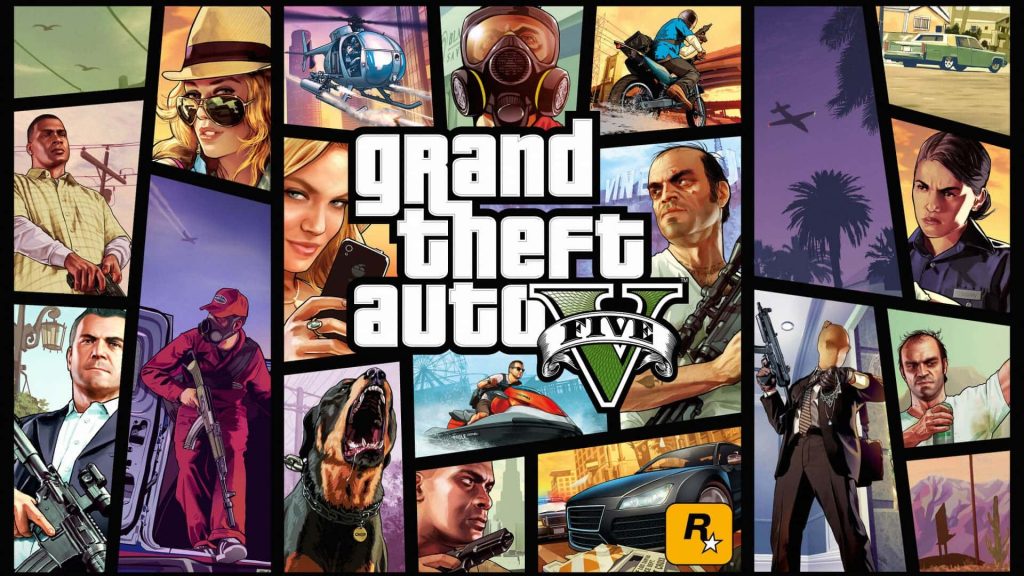
Requirements
To play GTA Online you first need to have an official copy of the game along with a Rockstar account. If you don’t have a copy of GTA V grab one from CsgoSmurf Ninja for a cheap price.
Minimum System Requirements
- Operating System: Windows 8.1 64 Bit, Windows 8 64 Bit, Windows 7 64 Bit Service Pack 1, Windows 10
- Processor: Intel Core 2 Quad CPU Q6600 @ 2.40GHz (4 CPUs) / AMD Phenom 9850 Quad-Core Processor (4 CPUs) @ 2.5GHz
- Memory: 4GB
- Video Card: NVIDIA 9800 GT 1GB / AMD HD 4870 1GB (DX 10, 10.1, 11)
- Sound Card: 100% DirectX 10 compatible
- HDD Space: 90GB
REQUIREMENTS
To play GTA Online, you first need to have an official copy of the game along with a Rockstar account. If you don’t have a copy of GTA V, grab one from CsgoSmurf Ninja for a cheap price.
MINIMUM SYSTEM REQUIREMENTS
- Operating System: Windows 8.1 64 Bit, Windows 8 64 Bit, Windows 7 64 Bit Service Pack 1, Windows 10
- Processor: Intel Core 2 Quad CPU Q6600 @ 2.40GHz (4 CPUs) / AMD Phenom 9850 Quad-Core Processor (4 CPUs) @ 2.5GHz
- Memory: 4GB
- Video Card: NVIDIA 9800 GT 1GB / AMD HD 4870 1GB (DX 10, 10.1, 11)
- Sound Card: 100% DirectX 10 compatible
- HDD Space: 90GB
STEAM TO EPIC
If you have the Steam version of the game and want to transfer files to use the Epic Games version of GTA V, then use this method.
- Open the Epic Games Store and go to your library.
- Click on Download and choose a folder to install GTA V (Make sure you have at least 100GB free).
- Let the launcher download around 10 – 15Mb, now pause the download and completely exit the Epic Games Launcher.
- Now copy all the files from the Steam version.
- Locate the folder in which you are installing GTA V through Epic Games.
- You should see a folder named (.egstore), Do not DELETE or MOVE this folder.
- Copy all the files from GTA V (Steam) to the GTA V (Epic Games) folder.
- Once all the files are copied over, open the Epic Games launcher, and resume the download. Do not panic if this does not work, follow the steps below.
- Cancel the download and go to your library.
- You should now see “Resume” Under GTA V, click on it and wait.
- Epic Games should now start verifying all the files, and after that, it should download around 200MB to 1GB, depending on how old the game is.
- Now you can launch and play the game on Epic!
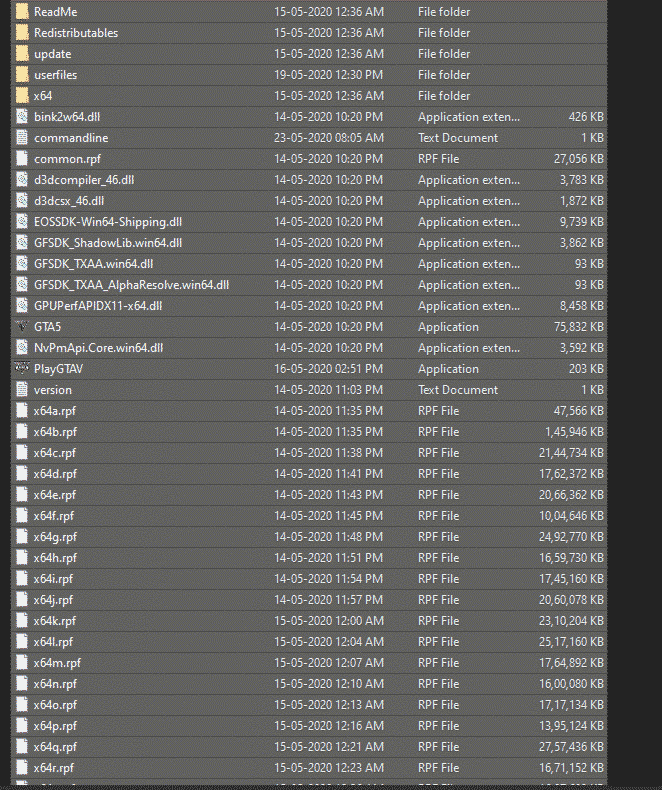
EPIC TO STEAM
If you have the Epic version of the game and want to transfer files to use the Steam version of GTA V, then use this method.This method is the exact reverse of the above:
- Copy all the games files from the installation folder.
- Copy the Game into the steamapps Common folder where your steam library is located.
- After all the files are copied, delete the (.egstore) folder from the game files. Next, open your Steam library, download the game, and choose the library in which you copied the files to.
- Now Steam should verify the integrity of all the files and download missing ones.
- After this is done, you can launch and play the game on Steam!
Buy GTA V Epic Games Accounts from our store today!
ROCKSTAR TO EPIC
If you have the Rockstar version of the game and want to transfer files to use the Epic Games version of GTA V, then use this method.
- Open the Epic Games Store and go to your library.
- Click on Download and choose a folder to install GTA V (Make sure you have at least 100GB free).
- Let the launcher download around 10 – 15Mb, now pause the download and completely exit the Epic Games Launcher.
- Copy all the files from GTA V (Rockstar) to the GTA V (Epic Games) folder.
- Once all the files are copied over, open the Epic Games launcher, and resume the download. Do not panic if this does not work, follow the steps below.
- Cancel the download and go to your library.
- You should now see “Resume” Under GTA V, click on it and wait.
- Epic Games should now start verifying all the files, and after that, it should download around a few files for around 100MB.
- Now you can launch and play the game on Epic!
Buy GTA V Social Club Accounts from our store today!
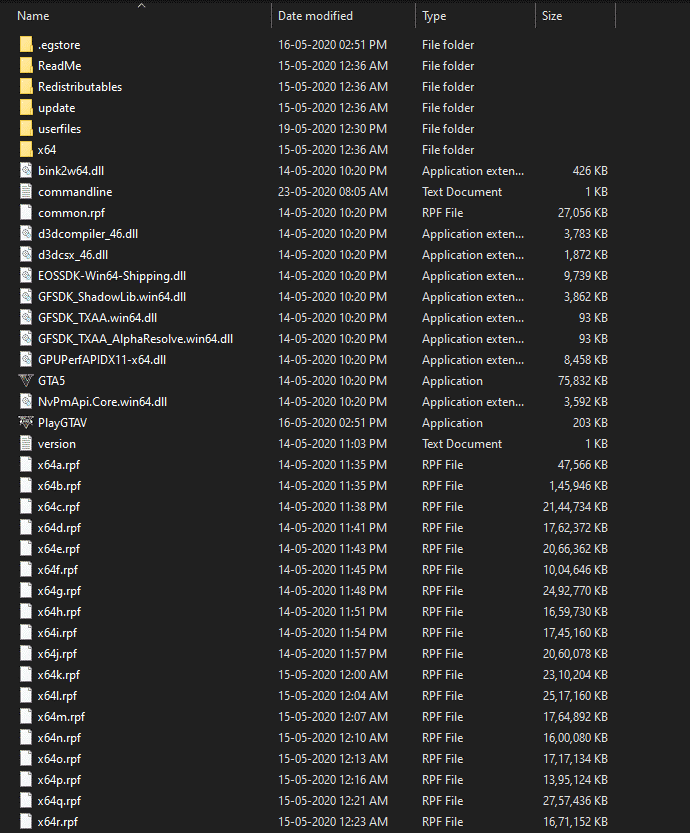
CRACKED VERSION
If you have the cracked version of the game and want to transfer those files to play the original on Epic Games, then we have a solution for you. This also works if you want to reduce the size of your download.
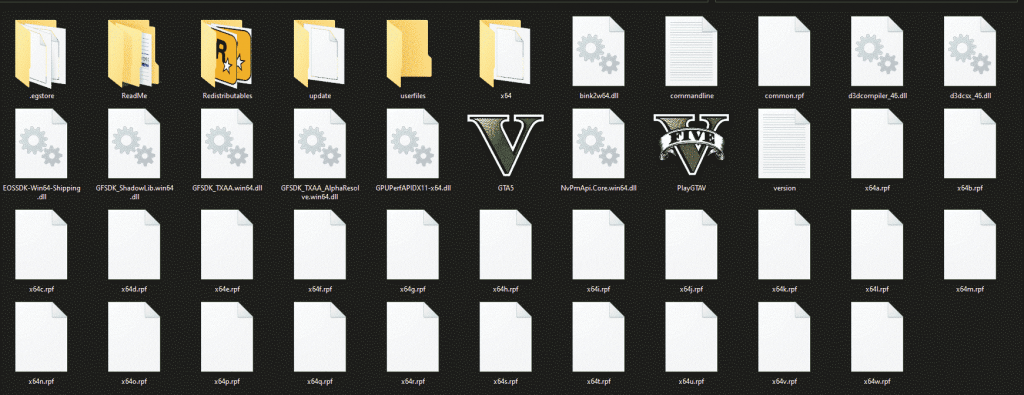
-
- Open the Epic Games Store and go to your library.
- Click on Download and choose a folder to install GTA V (Make sure you have at least 100GB free).
- Let the launcher download around 10 – 15Mb, now pause the download and completely exit the Epic Games Launcher.
- Now copy over all the files from where you installed the GTA V repack to the Epic Games folder, which has the (.egstore) in it.
- Make sure to remove all the cracked files ( GTA5.exe – GTAVLauncher.exe – socialclub.dll – socialclub.ini – steam_api.ini – steam_api64.dll- steam_api_ext64.dll – steam000.wow – steam001.wow )
- Once all the files are copied over, open the Epic Games launcher, and resume the download. Do not panic if this does not work, follow the steps below.
- Cancel the download and go to your library.
- You should now see “Resume” Under GTA V, click on it and wait.
- Epic Games should now start verifying all the files, and after that, it should download around 5GB to 10GB, depending on how old the game is.
- Now you can launch and play the game on Epic Games.
Leave a Comment
You must be logged in to post a comment.